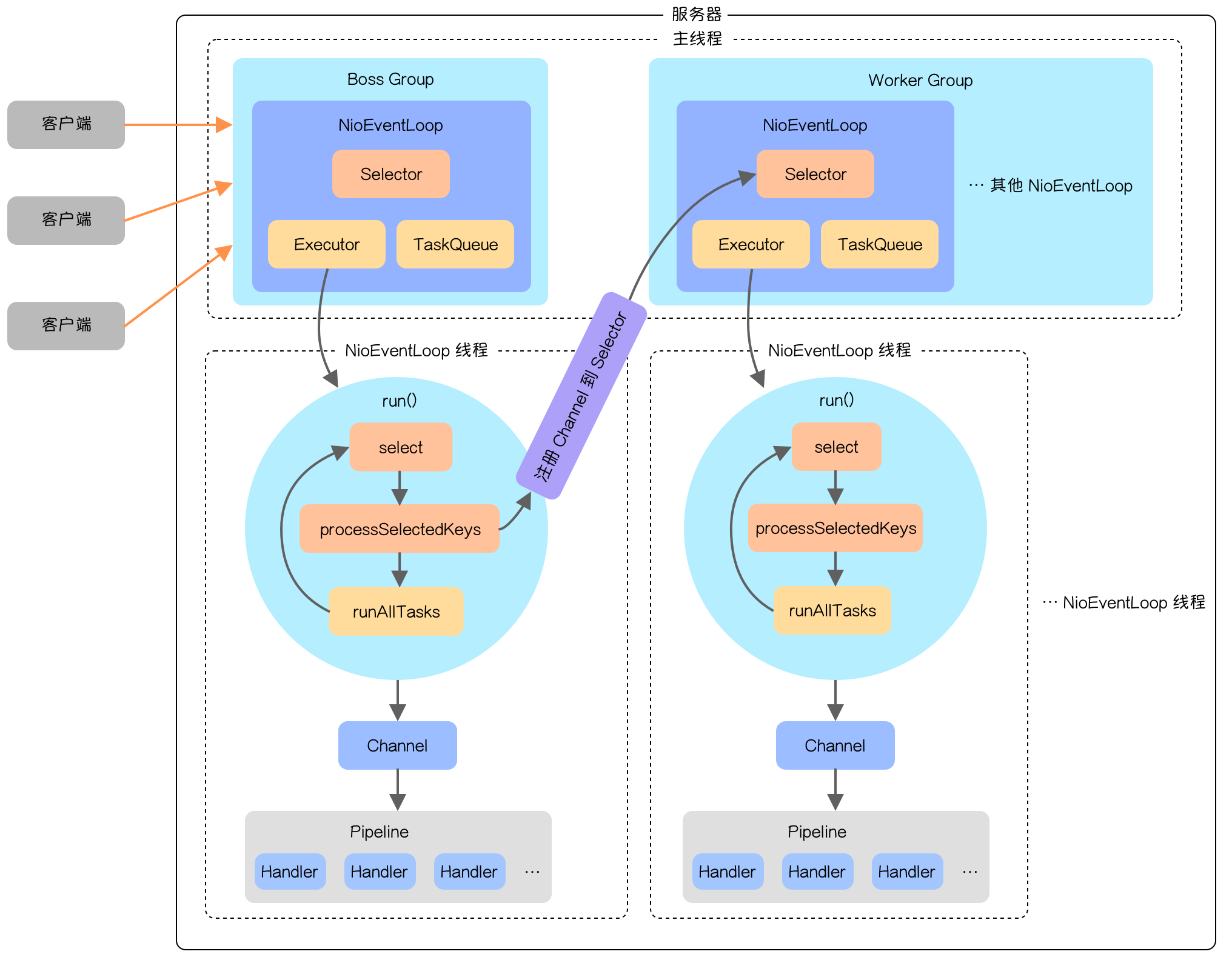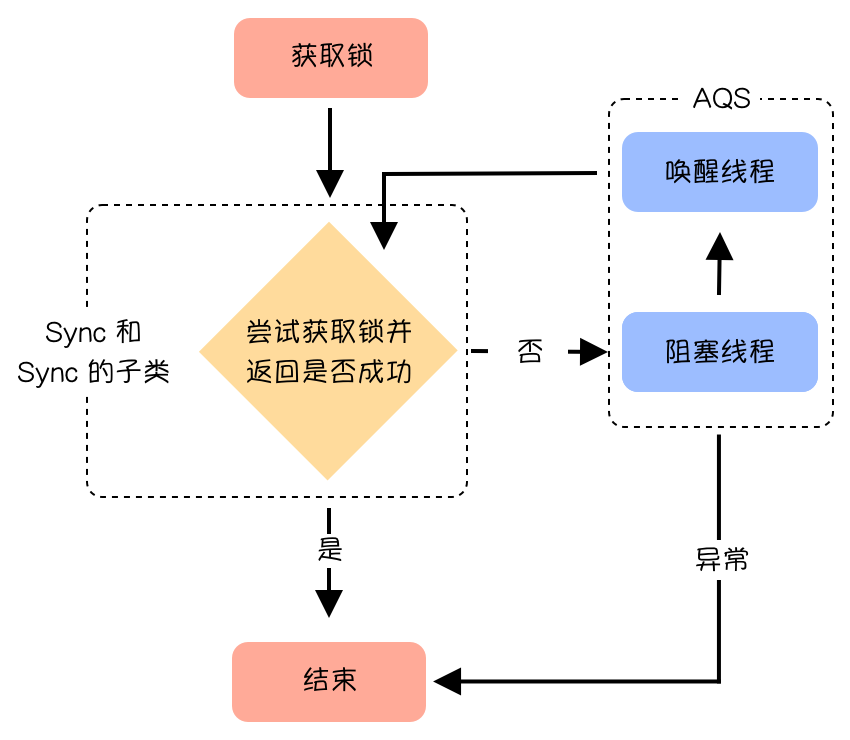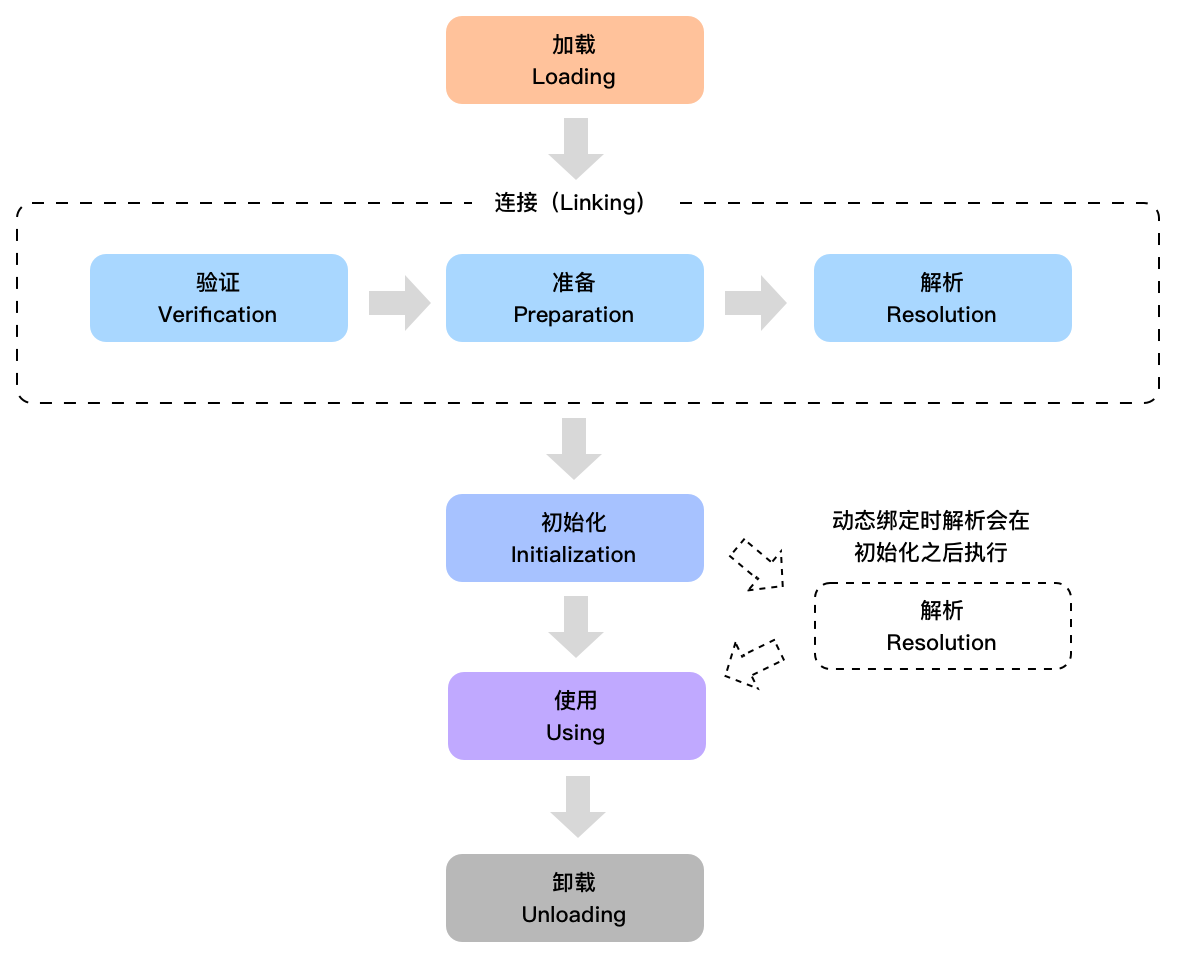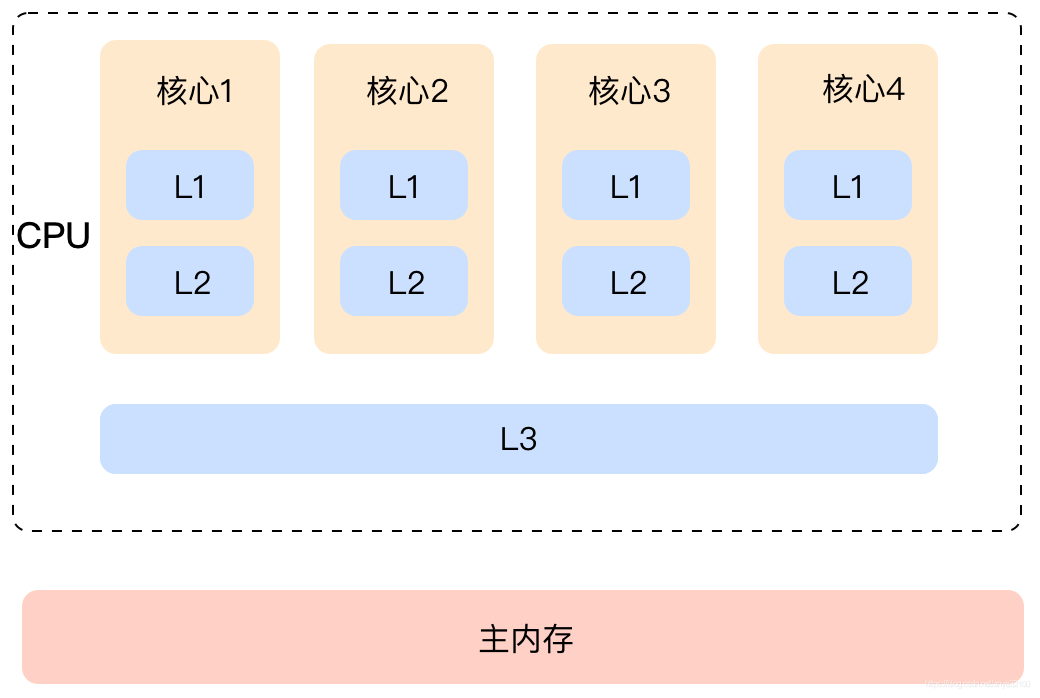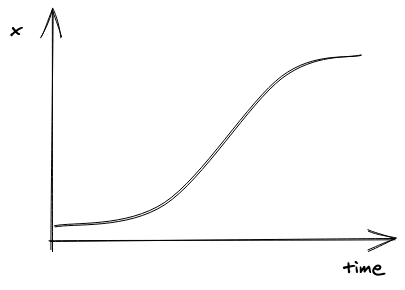最近在网上下了一个仿2048游戏的Demo,发现里面的实现思路做得比较复杂:将数字块的移动操作封装成模型并保存起来,然后根据操作模型的值对滑块逐块地进行操作,具体的实现方式可以自己下下来感受一下。
然后我分析了一下这个游戏,重新整理了一种更简单的实现思路,大体可以分为三步:
- 界面布局
- 数字块操作
- 按方向把所有数字块分成4组,然后进行排序
- 查找邻近相同数字块,计算该行(列)合并后的块数
- 按方向整行(列)同时移动数字块
- 移动块的同时随机添加数字块
- 游戏结束重置游戏
实现效果如下:

具体实现
##界面布局
界面布局是最简单的一步,主要分为三大块:分数栏,游戏背景板和数字块背景,以下是代码:
1
2
3
4
5
6
7
8
9
10
11
12
13
14
15
16
17
18
19
20
21
| private func setupUI() {
let boardWH = SCREEN_WIDTH - boardLeftMargin * 2
let gameBoard = ZYGameBoard(frame: CGRect(x: 0, y: 0, width: boardWH, height: boardWH))
gameBoard.center = view.center
view.addSubview(gameBoard)
let cellWH = (gameBoard.frame.width - margin * CGFloat(cellRowCount + 1)) / CGFloat(cellRowCount)
let scoreW = cellWH * 3
let scoreH = cellWH * 0.9
scoreView = UILabel(frame: CGRect(x: 0, y: 0, width: scoreW, height: scoreH))
scoreView?.center = CGPoint(x: SCREEN_WIDTH / 2, y: gameBoard.frame.minY - margin * 2 - scoreH / 2)
scoreView?.font = UIFont.boldSystemFont(ofSize: 20)
scoreView?.textAlignment = .center
scoreView?.textColor = UIColor.white
scoreView?.backgroundColor = UIColor.gray
scoreView?.text = "SCORE:0"
scoreView?.layer.cornerRadius = 8
scoreView?.clipsToBounds = true
view.addSubview(scoreView!)
}
|
这里ZYGameBoard是一个自定义View,在自定义View是里面添加了数字块的背景还有所有的数字块移动逻辑,以下是ZYGameBoard的界面布局:
1
2
3
4
5
6
7
8
9
10
11
12
13
14
15
| self.backgroundColor = UIColor.black
self.layer.cornerRadius = 8
self.clipsToBounds = true
for index in 0..<cellRowCount * cellRowCount {
let row = index / cellRowCount
let column = index % cellRowCount
let cellBgView = UIView(frame: tileCellFrame(row: row, column: column))
cellBgView.backgroundColor = UIColor.darkGray
cellBgView.layer.cornerRadius = 5
cellBgView.clipsToBounds = true
self.addSubview(cellBgView)
}
|
然后,还需要定义数据块的自定义View:
1
2
3
4
5
6
7
8
9
10
11
12
13
14
15
16
17
18
19
20
| class ZYTileCell: UILabel {
var isCombined = false
var tilePath : ZYTilePath
let cellID : Int
init(indexPath: ZYTilePath, cellID : Int) {
self.tilePath = indexPath
self.cellID = cellID
let cellWH = (SCREEN_WIDTH - boardLeftMargin * 2 - margin * CGFloat(cellRowCount + 1)) / CGFloat(cellRowCount)
let cellX = CGFloat(indexPath.column) * (cellWH + margin) + margin
let cellY = CGFloat(indexPath.row) * (cellWH + margin) + margin
super.init(frame: CGRect(x: cellX, y: cellY, width: cellWH, height: cellWH))
self.font = UIFont.boldSystemFont(ofSize: 25)
self.backgroundColor = UIColor.clear
self.textColor = UIColor.rgbColor(red: 119, green: 110, blue: 100)
self.layer.cornerRadius = 5
self.clipsToBounds = true
self.textAlignment = .center
}
}
|
其中省略了不同数字块颜色的定义,具体的可以看本文的源代码,见文末。
至此,界面布局部分就完成了。
数字块操作
这部分为整个游戏的核心部分,在这部分之前,需要对4个方向添加不同的swipe手势,每个手势添加不同的响应方法,这里略过了,以下具体讲响应方法的具体实现:
按方向把所有数字块分成4组,然后进行排序
1
2
3
4
5
6
7
8
9
10
11
12
13
14
15
16
17
18
19
20
21
22
23
24
25
26
27
28
29
30
31
32
33
34
35
36
37
38
39
40
41
42
43
44
45
| var cellLines = [[ZYTileCell]]()
for _ in 0..<4 {
cellLines.append([ZYTileCell]())
}
for tileCell in tileCells {
for index in 0..<cellLines.count {
if ((direction == .up || direction == .down) && tileCell.tilePath.column == index) || ((direction == .left || direction == .right) && tileCell.tilePath.row == index) {
cellLines[index].append(tileCell)
}
}
}
var sortWay : (ZYTileCell, ZYTileCell) -> Bool
switch direction {
case .up:
sortWay = { (cell1, cell2) -> Bool in
return cell1.tilePath.row < cell2.tilePath.row
}
break
case .down:
sortWay = { (cell1, cell2) -> Bool in
return cell1.tilePath.row > cell2.tilePath.row
}
break
case .left:
sortWay = { (cell1, cell2) -> Bool in
return cell1.tilePath.column < cell2.tilePath.column
}
break
case .right:
sortWay = { (cell1, cell2) -> Bool in
return cell1.tilePath.column > cell2.tilePath.column
}
break
}
var combinedCellLines = [[ZYTileCell]]()
isAnyLineSameNumExist = false
for index in 0..<cellLines.count {
let sortedLine = cellLines[index].sorted(by: sortWay)
cellLines[index] = sortedLine
combinedCellLines.append(findSameNumAndCombine(needMove: needMove, sortedCells: sortedLine))
if isSameNumExist {
isAnyLineSameNumExist = true
}
}
|
查找邻近相同数字块,计算该行(列)合并后的块数
接下来把排序后的数组相邻的块进行比较,相同的进行合并,把需要删除的数字块从数组移除并执行移除动画:
1
2
3
4
5
6
7
8
9
10
11
12
13
14
15
16
17
18
19
20
21
22
23
24
25
26
27
28
29
30
31
32
33
34
35
36
37
38
39
40
41
42
43
44
45
46
47
| private func findSameNumAndCombine(needMove: Bool, sortedCells: [ZYTileCell]) -> [ZYTileCell] {
if sortedCells.count < 2 { return sortedCells}
isSameNumExist = false
var newTileCells = [ZYTileCell]()
for tileCell in sortedCells {
newTileCells.append(tileCell)
}
var combinedIndex = 1000
for (cellIndex, cell) in sortedCells.enumerated() {
cell.isCombined = false
if cellIndex + 1 < sortedCells.count && cellIndex != combinedIndex + 1 {
if sortedCells[cellIndex].num == sortedCells[cellIndex + 1].num {
if needMove {
cell.num = cell.num! * 2
if isSameNumExist {
newTileCells.remove(at: cellIndex)
}else {
newTileCells.remove(at: cellIndex + 1)
}
let extraCell = sortedCells[cellIndex + 1]
UIView.animate(withDuration: 0.1, animations: {
extraCell.alpha = 0
}, completion: { (_) in
extraCell.removeFromSuperview()
})
var index = 0
for tileCell in tileCells {
if extraCell.cellID == tileCell.cellID {
break
}
index += 1
}
if index < tileCells.count {
tileCells.remove(at: index)
}
cell.isCombined = true
if scoreChanged != nil {
scoreChanged!(cell.num!)
}
}
combinedIndex = cellIndex
isSameNumExist = true
}
}
}
return newTileCells
}
|
在上面的方法里有一个细节就是如果所有的数字块满了,需要挨个模拟各个方向的滑动,在这个方法里判断是否有可以合并的数字块,如果有游戏继续,否则游戏结束。
按方向整行(列)同时移动数字块
接下来就可以真正地开始移动数字块了,移动数字块的思路就是计算出整行或者整列的数字块移动后的最终位置,然后用最终位置和初始位置的差确定位置的距离和方向。
思路虽然是这样,但在写代码的时候要简单得多,直接遍历整行(整列的)排序后的数字块,下标为最终位置,自身的坐标为初始位置,用这两个值即可计算出位移,坐标轴如下:

实现代码:
1
2
3
4
5
6
7
8
9
10
11
12
13
14
15
16
17
18
19
20
21
22
23
24
25
26
27
28
29
30
31
32
33
34
35
36
37
38
39
40
41
42
43
44
45
46
47
48
49
50
51
52
53
54
55
56
57
58
| private func moveTile(direction: ZYDirection, cellLines: [[ZYTileCell]], combinedCellLines: [[ZYTileCell]]) {
for (lineIndex, lineCells) in cellLines.enumerated() {
var needMoreStep = false
for (index, originCell) in lineCells.enumerated() {
let combinedCells = combinedCellLines[lineIndex]
var toIndex = index
var distance : CGFloat = 0
var cellFrame = originCell.frame
if toIndex > combinedCells.count - 1 {
toIndex = combinedCells.count - 1
}
var delta = 0
if needMoreStep {
delta = 1
}
switch direction {
case .up:
distance = CGFloat(toIndex - originCell.tilePath.row - delta) * (originCell.frame.height + margin)
cellFrame.origin.y += distance
originCell.tilePath = ZYTilePath(row: toIndex, column: lineIndex)
break
case .down:
toIndex = 3 - toIndex
distance = CGFloat(toIndex - originCell.tilePath.row + delta) * (originCell.frame.height + margin)
cellFrame.origin.y += distance
originCell.tilePath = ZYTilePath(row: toIndex, column: lineIndex)
break
case .left:
distance = CGFloat(toIndex - originCell.tilePath.column - delta) * (originCell.frame.height + margin)
cellFrame.origin.x += distance
originCell.tilePath = ZYTilePath(row: lineIndex, column: toIndex)
break
case .right:
toIndex = 3 - toIndex
distance = CGFloat(toIndex - originCell.tilePath.column + delta) * (originCell.frame.height + margin)
cellFrame.origin.x += distance
originCell.tilePath = ZYTilePath(row: lineIndex, column: toIndex)
break
}
needMoreStep = originCell.isCombined
if distance != 0 {
UIView.animate(withDuration: 0.1, animations: {
originCell.frame = cellFrame
}, completion: { (_) in
if originCell.isCombined == false { return }
originCell.transform = CGAffineTransform(scaleX: 0.8, y: 0.8)
UIView.animate(withDuration: 0.5, delay: 0.1, usingSpringWithDamping: 0.5, initialSpringVelocity: 0.5, options: UIViewAnimationOptions(rawValue: 0), animations: {
originCell.transform = CGAffineTransform.identity
}, completion: nil)
})
}
}
}
}
|
上面的代码对该行存在合并数字块的情况进行了处理:如果该行有数字块合并了(即保留前面一块,移除后面一块),后面所有块都会多移一步,避免中间出现空白。
至此,移动数字块部分也完成了,接下来就是随机添加数字块了。
移动块的同时随机添加数字块
这步应该是数字块操作里面最简单的一步,从所有可能的坐标数组中删除有数字块的元素,剩下都是没有数字块的坐标,在这些坐标中随机选一个添加数字块即可。
1
2
3
4
5
6
7
8
9
10
11
12
13
14
15
16
17
18
19
20
21
22
23
24
25
26
27
28
29
30
31
| private func addRandomTileCell() {
var tilePaths = [ZYTilePath]()
for index in 0..<cellRowCount * cellRowCount {
let row = index / cellRowCount
let column = index % cellRowCount
tilePaths.append(ZYTilePath(row: row, column: column))
}
if tileCells.count > 0 {
for tileCell in tileCells {
for (index, tilePath) in tilePaths.enumerated() {
if tileCell.tilePath.row == tilePath.row && tileCell.tilePath.column == tilePath.column {
tilePaths.remove(at: index)
}
}
}
}
let randomTilePath = tilePaths[Int(arc4random_uniform(UInt32(tilePaths.count) - 1))]
let tileCell = ZYTileCell(indexPath: randomTilePath, cellID: currentID)
currentID += 1
tileCell.num = arc4random() % 3 == 0 ? 4 : 2
tileCells.append(tileCell)
tileCell.frame = tileCellFrame(row: randomTilePath.row, column: randomTilePath.column)
addSubview(tileCell)
tileCell.transform = CGAffineTransform(scaleX: 0.2, y: 0.2)
UIView.animate(withDuration: 0.5, delay: 0.1, usingSpringWithDamping: 0.5, initialSpringVelocity: 0.5, options: UIViewAnimationOptions(rawValue: 0), animations: {
tileCell.transform = CGAffineTransform.identity
}, completion: nil)
}
|
当然,在添加数字块的同时,如果剩余空坐标为0,那么就要进行游戏是否结束的验证,如果游戏结束,就以闭包的形式在控制器进行弹窗操作:
1
2
3
4
5
6
7
8
9
10
11
12
13
14
15
16
17
18
19
20
21
22
23
24
25
|
if tilePaths.count == 0 {
swipeAction(direction: .up, needMove: false)
let upSameNumExist = isAnyLineSameNumExist
swipeAction(direction: .down, needMove: false)
let downSameNumExist = isAnyLineSameNumExist
swipeAction(direction: .left, needMove: false)
let leftSameNumExist = isAnyLineSameNumExist
swipeAction(direction: .right, needMove: false)
let rightSameNumExist = isAnyLineSameNumExist
if gameOver != nil && !(upSameNumExist || downSameNumExist || leftSameNumExist || rightSameNumExist) {
gameOver!()
}
return
}
gameBoard.gameOver = {
let alertContr = UIAlertController(title: "提示", message: "游戏失败,请重试", preferredStyle: .alert)
let confirmAction = UIAlertAction(title: "确定", style: .default, handler: { (alertAction) in
gameBoard.resetGame()
self.score = 0
})
alertContr.addAction(confirmAction)
self.present(alertContr, animated: true, completion: nil)
}
|
游戏结束重置游戏
接下来就是最后一步,重置游戏数据:
1
2
3
4
5
6
| func resetGame() {
for tileCell in self.tileCells {
tileCell.removeFromSuperview()
}
self.tileCells.removeAll()
}
|
好了,大功告成,现在可以装到手机上玩儿一把了。
看本文源代码点这里